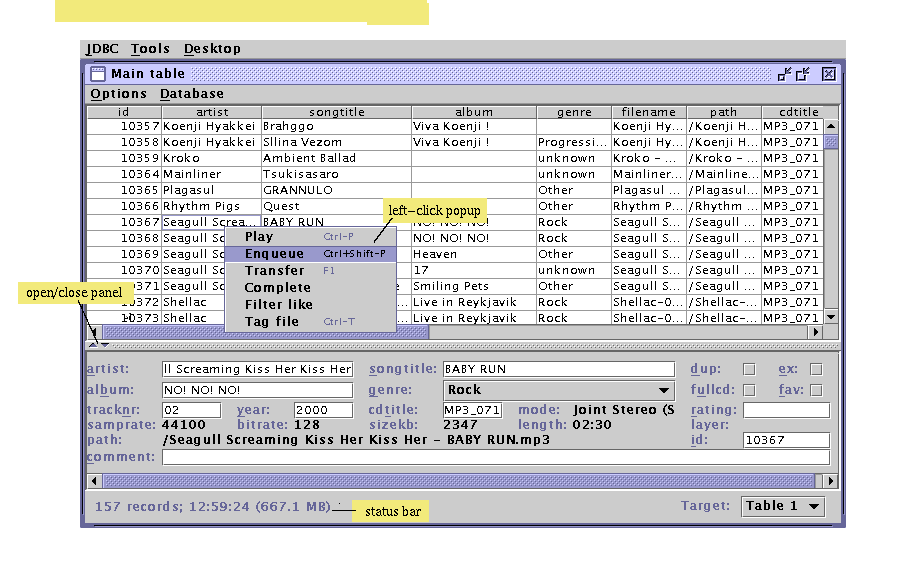3. Working with the tables
The table is the main GUI component of MP3Wharf. It is used to display information on a number of mp3 files, and perform operations like copying and moving information, sending songs to the player, writing tags, etc. The table view is plit in two. The upper part has a spreadheet-like view of a large number of records at once. The lower part uses a panel to view all the information of one record at once. At the bottom of the table there is a status bar showing aggregate information.
Please note that the table is not a view into the database. All the information displayed in the table is a copy of the data in the database. Therefore, if you make a modification to the data in the table, you don't modify the contents of the database. To commit the changes to the database, you have to choose "Update" from the Database menu.
3.1 Context menu
If you right-click on a cell or a selection of cells, the table context menu will pop up. Here follows a brief description of the items in this menu.
Play / Enqueue
Plays or enqueues the file(s) to the mp3 player specified under the program-wide options.
Transfer
Appends a copy of the record in the target table, selected on the bottom right of the table. This is used to make subselections of the table, for instance when making a compilation cd.
Complete
Retrieves all available information for this record from the database. Note tat this does not affect the columns that are shown in the table, and the updated information can only been seen in the panel at the bottom.
Filter Like
Queries the database for any records like the selected cell and sends the result to the target table.
Tag File
Writes the info to the ID3 tag of the file, if the file is writable.
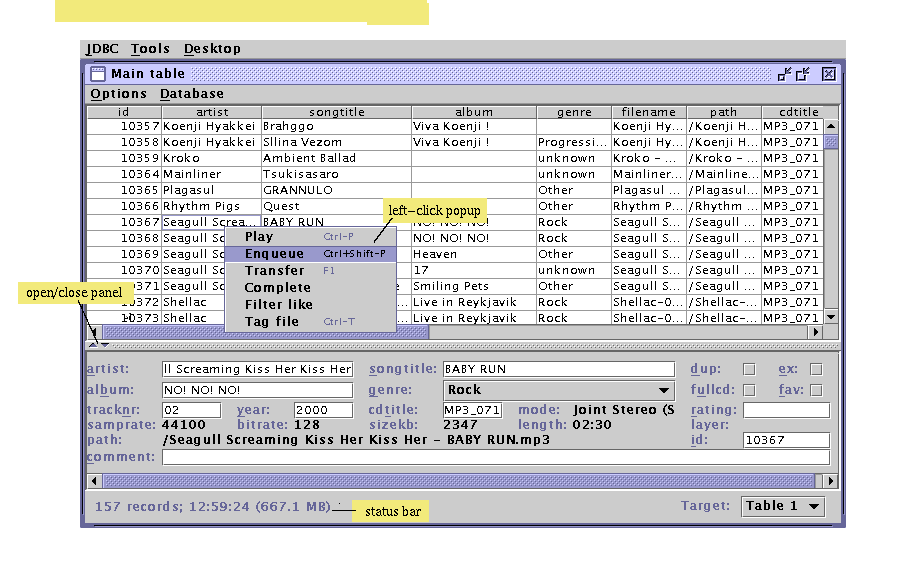
Figure 1. Table
Back to index